Simple and Responsive jQuery Carousel Slider
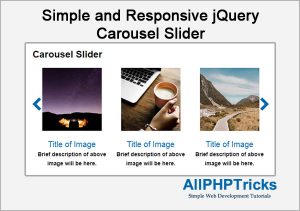
Today I will share how to create simple and responsive jQuery carousel slider, although there are various ways to do but i will share the simplest way to achieve this goal.
JQuery carousel slider is very helpful, we used it several times in our web projects or blogs, you may want to display your blog recent posts, recent clients, recent project in a carousel slider or you may be want to make it your main page slider.
You might like this Create Custom Checkboxes and Radio Buttons.
First I would like to say thanks to Ken Wheeler who made such a great library to create a Carousel Slider. I will use slick library to create a Carousel Slider.
Steps to Create Simple and Responsive jQuery Carousel Slider
To create a simple and responsive jQuery carousel slider, we need to follow the below steps.
- Write an HTML Markup
- Write CSS and Include Slick CSS
- Include Slick JS Library and Call Slick
1. Write an HTML Markup
Create an index.html file and paste the following HTML markup in its body section.
<div class="carousel clearfix">
<div class="carousel-view clearfix">
<div class="box">
<p><img src="images/pic1.jpg" /><br />
Title of Image<br />
<span>Brief description of above image will be here.</span></p>
</div>
<div class="box">
<p><img src="images/pic2.jpg" /><br />
Title of Image<br />
<span>Brief description of above image will be here.</span></p>
</div>
<div class="box">
<p><img src="images/pic3.jpg" /><br />
Title of Image<br />
<span>Brief description of above image will be here.</span></p>
</div>
<div class="box">
<p><img src="images/pic1.jpg" /><br />
Title of Image<br />
<span>Brief description of above image will be here.</span></p>
</div>
<div class="box">
<p><img src="images/pic2.jpg" /><br />
Title of Image<br />
<span>Brief description of above image will be here.</span></p>
</div>
<div class="box">
<p><img src="images/pic3.jpg" /><br />
Title of Image<br />
<span>Brief description of above image will be here.</span></p>
</div>
</div> <!-- carosel-view End -->
</div> <!-- carosel End -->2. Write CSS and Include Slick CSS
Create an style.css file and paste the following styles in it and include Slick CSS in the head section.
body {
margin:0px;
font-family:Arial, Helvetica, sans-serif;
}
.clearfix:before, .clearfix:after {
content: "";
display: table;
}
.clearfix:after {
clear: both;
}
.carousel {
width:1150px;
margin:30px auto;
}
.carousel h1 {
font-size:36px;
margin: 0px 0px 30px 0px;
font-weight: normal;
}
.carousel .box {
float:left;
width: 33%;
}
.carousel .box p{
font-size:20px;
color:#0067ab;
text-align:center;
margin:0px;
}
.carousel .box p span{
font-size: 14px;
color: #000;
font-weight: bold;
}
.carousel .box p img{
margin-bottom: 10px;
margin: auto;
}
.slick-prev, .slick-next {
background: url(../images/arrows.png);
width: 22px;
height: 33px;
position: absolute;
top: 30%;
display: block;
padding: 0;
cursor: pointer;
color: transparent;
border: none;
outline: none;
z-index: 100;
}
.slick-prev {
background-position: 0px;
left: 0px;
}
.slick-next {
background-position: -22px;
right: 0px;
}
@media only screen and (max-width: 1180px) {
.carousel {
width:90%;
}
}The above CSS is creating style for our carousel slider, I am going to display three images with title and description on the screen. All the images and libraries that we are using here are available in the download file.
To include Slick CSS, add the following in the head section.
<link rel="stylesheet" type="text/css" href="css/slick.css"/>3. Include Slick JS Library and Call Slick
We are using here Slick.Js Library so include the following libraries and JavaScript before closing of body tag.
<script src="js/jquery.min.js"></script>
<script src="js/slick.min.js"></script>
<script>
$('.carousel-view').slick({
dots: false,
infinite: false,
speed: 300,
slidesToShow: 3,
slidesToScroll: 3,
responsive: [
{
breakpoint: 600,
settings: {
slidesToShow: 2,
slidesToScroll: 2
}
},
{
breakpoint: 480,
settings: {
slidesToShow: 1,
slidesToScroll: 1
}
}
]
});
</script>The breakpoint above is actually allowing us to display how many images to be displayed on the screen size 600 or 400. This is how we are making it responsive for our mobile devices.
Conclusion
Creating a simple and responsive jQuery carousel slider is very easy, we can easily do it using good library. With the help of jQuery libraries you can do your several tasks so quickly and efficiently.
If you found this tutorial helpful, share it with your friends and developers group.
I spent several hours to create this tutorial, if you want to say thanks so like my page on Facebook and share it.
Facebook Official Page: All PHP Tricks
Twitter Official Page: All PHP Tricks

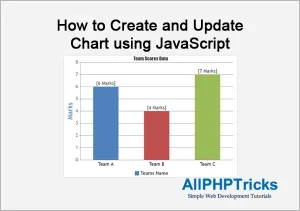
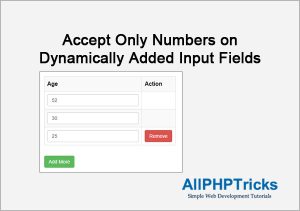
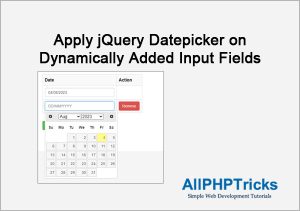
Hello, I’am creating my web site, also I studing to get a job.
as we say in Mexico, me caiste del cielo, due I would find some parts of profecionals web developers to increase the posibilty of improve my code organization.
So today I recived an email about paypal module, and I check your web page and your information and inmediatly I feel glad to find someone that share your knoledge, at the end I sow an article from Javed Ur Rehman, and I like a lot the great idea about your web, and also all for web programation lenguajes.
Congratulations for your effort.
Josserand Ruiz Espinosa.
Thanks that you like my work.
It’s working perfect.Helpful
Dear Vaidehi, I am glad that you found it helpful.
sir it is not a properly work
Well, you can check the demo, it is working, jQuery library is required, if it is not loading properly then you will not get it working.
Aapne download page kaise banaya plz ye bataiye
Dear Shivansh,
It depends on the server you are using, mostly paid service available for it.
You will need to check if user have subscribed then let them download the page.
I am available for freelance work, if you want to hire me send me email here [email protected] with title Freelance work.
I will create it for your website too.
Hi,
Nice carousel !
Is it possible to have an autoplay option ?
Thanks.
Sabine
Sabine i am using this carousel library, you can read more about it on its author page or Github.
Can the Title and Description of the Image be set from an HTML table like by combing the database connection and query from the “Display From Database Into HTML Table Using PHP?
Yes, it is possible, all you need is to learn how to fetch records from database and show them. I have shared tutorial about view records from database. Check this out https://www.allphptricks.com/insert-view-edit-and-delete-record-from-database-using-php-and-mysqli/
Nice one thanks
You welcome Philips 🙂