How to Use jQuery Datepicker with Icon
We sometimes need to use calendar in our html forms. Today i will share how to use jQuery datepicker calendar with icon in our html form, for this purpose we will need the following libraries.
Libraries
<link rel="stylesheet" href="https://code.jquery.com/ui/1.11.4/themes/smoothness/jquery-ui.css">
<script src="https://ajax.googleapis.com/ajax/libs/jquery/1.11.3/jquery.min.js"></script>
<script src="https://code.jquery.com/ui/1.11.4/jquery-ui.js"></script>
HTML
<input type="text" name="date" class="date" readonly placeholder="DD/MM/YYYY" />As you can see above that i have used class named date, I will use the same class name in below jQuery, I have also make field readonly so that user can not write anything through keyboard instead user will click on calendar button to insert date.
jQuery
$(function() {
$( ".date" ).datepicker({
dateFormat : 'dd/mm/yy',
showOn: "both",
buttonImage: "b_calendar.png",
buttonImageOnly: true,
buttonText: "Select date",
changeMonth: true,
changeYear: true,
yearRange: "-100:+0"
});
});buttonImage in above jQuery script showing image of calendar icon, you can set any other icon that you like, showOn: “both” will show calendar on click icon or text field. You can also set it to showOn: “button” if you want to open calendar on icon click only.
If you found this tutorial helpful so share it with your friends, developer groups and leave your comment.
Facebook Official Page: All PHP Tricks
Twitter Official Page: All PHP Tricks

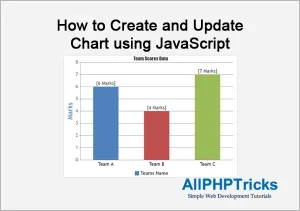
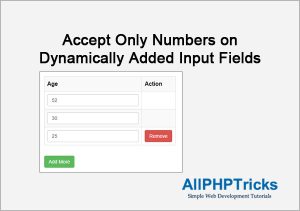
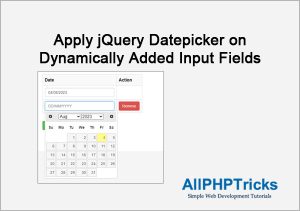
Hey JAVED UR REHMAN, thanks!
Is there a way to use the icon like placeholder?
This is incredible!
thanks so much for saving me